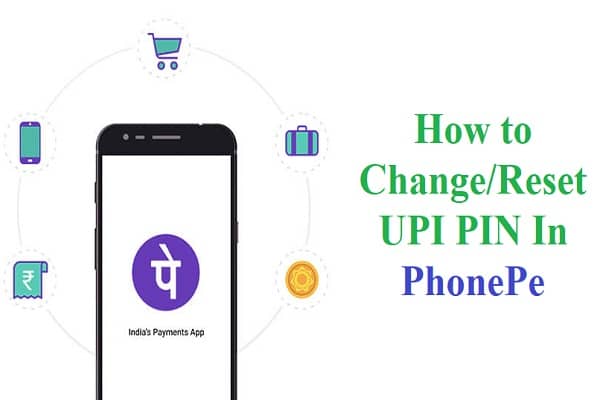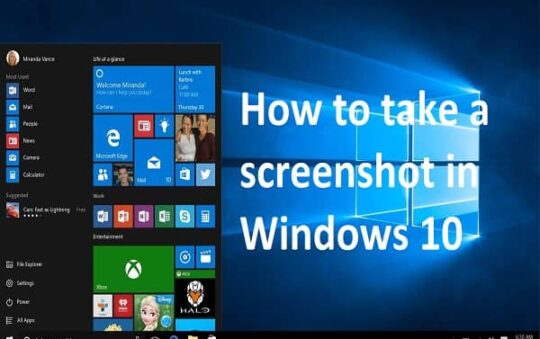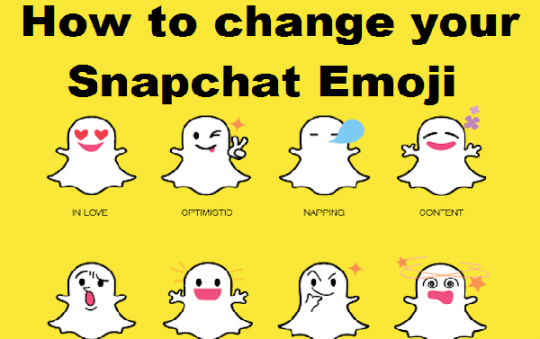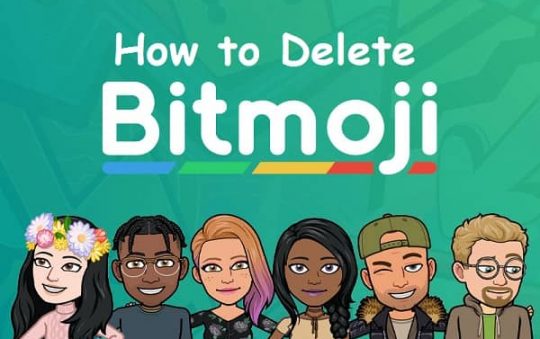PhonePe, one of the most popular digital payments platforms in India, allows users to make instant and seamless transactions online. PhonePe is based on Unified Payments Interface (UPI), which is a government-backed platform that enables users to make instant bank-to-bank transfers using their smartphone. In this blog post, we will provide a complete guide for changing your UPI PIN in PhonePe.
What is PhonePe?
Before we begin, it’s important to understand what exactly is PhonePe. We are sure many of you must have heard about this UPI-based digital payments platform, but most people aren’t aware of how they can use them. Well, in simple words, the company claims that they offer a smooth and secure way for making online transactions using your smartphone.
All you need to do is link your bank account with the app and set up an official handle (your personal username) linked with these accounts. You can then use the app to send or receive money from other users who are registered on PhonePe as well! In addition to this feature, you can also manage multiple bank accounts, recharge your mobile number, pay your utility bills and much more.
What is UPI PIN? Why do you need to change it occasionally?
When you download the PhonePe app for the first time and create an account on it, you will be required to set up a four- or six-digit UPI PIN. This pin acts as the security password that will help secure all of your transactions from unauthorized access by anyone else other than yourself. You can use this UPI Pin for making any kind of transaction in PhonePe including sending money to another person’s bank account or paying bills online without having them swipe their credit card back at checkout! Once again we say “Thank God” because now we don’t have to worry about losing our debit or credit cards anymore.
UPI PIN is required to authorize all your transactions in PhonePe and is different from the ATM pin that we use for withdrawing money from an ATM machine. UPI PIN needs to be changed occasionally, as mandated by the Reserve Bank of India (RBI), in order to ensure better security for users. The RBI has set a limit on the number of incorrect attempts that can be made before the account gets locked, so it is important to change your UPI Pin regularly.
Also read: How to Change UPI Pin in Google Pay: Why and How ?
How do you change your UPI PIN in PhonePe?
Now that you know what UPI PIN is and why it is important, let us show you how you can change it in PhonePe app. Follow these steps:
Step One: Open the PhonePe app on your smartphone and tap on “My Money” at the bottom of the screen. Here, select “Bank Accounts” from among all other options like mobile recharge or DTH bill payments etc., which are listed here as well!
Step Two: Select whichever bank account that you wish to alter its UPI PIN for by tapping onto it once again from within this new window where they will appear one after another horizontally across two rows (one row above another). A list of details including their account number and current balance should show up now too! If not then click back until those items do load properly.
Step Three: Once you have selected your bank account, go ahead and tap on “Change UPI PIN” option in order to proceed further with this action. You can also click back if you do not wish to change the pin yet but instead would like to return home at any time during these steps by pressing the return button on phone itself which will take you right back where we started from above!
Make sure that there are no typos before entering into login password box because they will be caught later when trying again due once too many incorrect attempts has been made then it becomes locked until resetting process begins anew through another method such as calling customer support hotline or visiting local branch location nearest them personally (if possible) instead- don’t forget about these options either!
Step Four: Enter the current PIN that you use for accessing your bank account into PhonePe app; then, enter and confirm a new UPI PIN in order to complete this step of changing process successfully.
If everything went according to plan or not because it should say “UPI pin changed” after entering both times so make sure all information is typed correctly before double-checking just in case there were any mistakes made along the way during typing stage previously- now go ahead with clicking submit button located directly below where the password was entered earlier as shown above image shown here on page itself once again (you can also tap return icon at top right corner if prefer returning home instead of while still having option open).
Step Five: Now that you are done, tap on the “Verify UPI PIN” option in order to complete this process successfully. If everything went according to plan or not because it should say “UPI pin changed” after entering both times so make sure all information is typed correctly before double-checking just in case there were any mistakes made along way during typing stage previously- now go ahead with clicking submit button located directly below where password was entered earlier as shown above image shown here again (you can also tap return icon at top right corner if prefer returning home instead while still having option open). You will be asked enter your current PIN which we used for accessing bank account into PhonePe app first; then confirm by entering new UPI PIN that you created.
After following these simple steps, your new UPI PIN will be successfully changed in PhonePe app! Remember to change it regularly for added security.