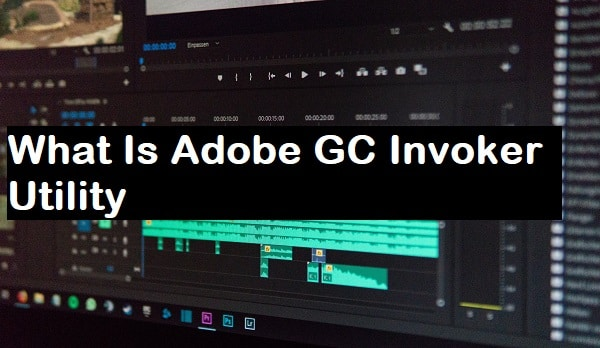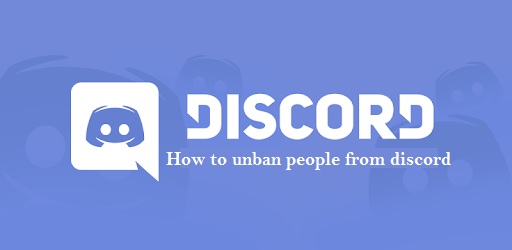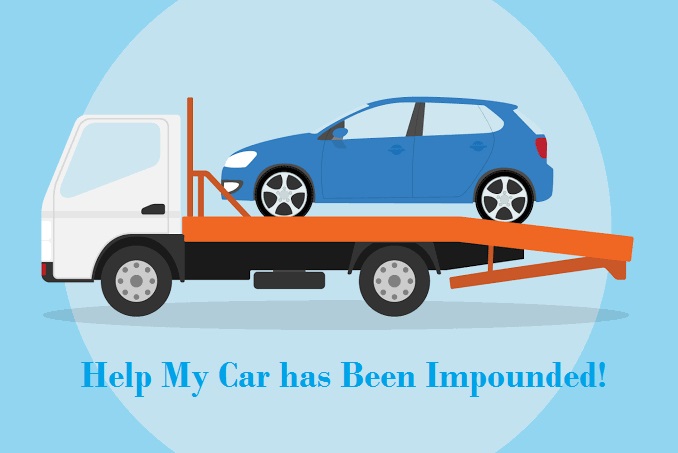Introduction
The Adobe GC Invoker Utility program is also known as the GC Invoker Utility tool. It is a file name or a process to utilize the AGC Invoker Utility software. The Adobe Systems Incorporated created the product with its internal name as “AGCInvokerUtility.exe”. While accessing the Startup processes within the Task Manager, will display the AGCInvokerUtility.exe executable file. For your reference, the file is available in the following folder path:
C:\Program Files (x86)\Common Files\Adobe \AdobeGCClient
This type of executable file may also cause some threat or malware to your system or computer. But within normal situations, the Adobe GCInvoker Utility will never harm your system. It will work only with the most essential programs to perform the system smoothly running. However, sometimes this utility may also imports viruses or malware into your system. Apart from this file, you may also experience while mailing some documents or files with the .exe (executable) extension. It may also be a virus, never download the program quickly to your system.

Is it required to run the Adobe GC Invoker Utility program at Startup?
As per the design, it is essential to execute the utility program at startup for performing various functions or operations. Most of the users reported various instances about this exe file processing stage. Even if the Adobe application is not currently running, it takes a huge CPU memory to work on. This process will cause or slow-down the computer massively and even if the system is not connected with internet access. Sometimes, this process will also behave like a virus, malware, or spyware.
It may cause the antivirus application to display a warning on any suspicious activity or even block launching the programs safely. To overcome it, it is advisable to close or disable the utility process from running programs or startup. It is recommended to disable or close the process by accessing the Task Manager application to end the process or task. If not, then access the Startup tab for disabling the utility program. In this case, some of the Adobe applications may not run properly or fail to launch.
How to disable Adobe GC Invoker Utility Process
It is not new that many malicious files and viruses will impact in the form of executable files. This is also a similar case to it. The same name of the malicious file will affect the system performance or attack numerous computers. You can get this harmful file (agcinvokerutility.exe) as a source from a subversive banner (through unsafe websites) or spam mails. In some cases, the utility file will not confirm whether the information is harmful or a virus.
If there is no impact then this file is essential for proper functioning on your system running Windows OS. They could be Windows 10, 8.1, 8, or 7 operating system versions. You should disable the utility file if it corrupts or impacts the files. Most of them are not aware of how to disable the GC invoker utility file from their systems.
Best Methods
Your system may start to misbehave or impact the system performance due to the Adobe Utility file. Find below the list of different methods to disable the Adobe GC utility file for your system protection:
Disabling through Safe Mode
- Click on the Windows icon on your keyboard or access the Start menu
- Move on to the arrow that is available near the “Shutdown” to see the power options
- Within the options, you can press the “Restart” icon and tap the Shift key continuously on your keyboard
- On the display screen, navigate to the Troubleshooting options within the Startup Settings section
- Tap the Advanced option and choose the “Restart” option
- From the drop-down list, you must select the option “Enter Safe Mode with Networking”
Now, check your system performance to know if the issue continues or not. If so, then you can try with the other alternative methods.
Uninstall the Adobe GC Utility through Task Manager
- You must press the Escape (ESC) + Shift + Control (Ctrl) keys simultaneously to access the Task Manager application
- Choose the Processes tab and scroll down the list of currently running programs
- Select the agcinvokerutility.exe process from the list
- Just right-click on the utility file and choose the option “Disable”
Uninstall the Adobe GC Utility through Control Panel
Windows 8 OS:
- On your Windows 8 OS, you must simultaneously press the Windows Start + C keys
- On the existing window, choose the “Settings” option
- Within the options, browse & locate the Control Panel
- Move on to the “Uninstall a Program” option and just tap on it
- This process will take some time to identify the malicious file (agcinvokerutility.exe)
- Just tap on it and choose the option “Uninstall”
This process will assist you to successfully remove the utility file or virus from your system.
Windows 10 OS:
- Click on the Windows icon on your keyboard or access the Start menu
- Access the “Settings” option
- Within the available options, you can navigate to the “Apps” section
- Make use of the mouse pointer to locate and access the “Apps & Features” sub-section
- From the available list, choose the agcinvokerutility.exe malicious file
- Just right-click on the file and select the option “Uninstall”
It will successfully remove the entire data from your system for better performance.
Registry – Deleting the files
- Press & hold both Windows + R keys simultaneously on your keyboard
- Within the Run window, input the keyword “regedit” and tap the enter key
- A new tab will display the Registry Editor application
- Again press the F + Control (Ctrl) keys simultaneously to access the Find option
- Within the pop-up window, you can input the corrupted file name, for example, agcinvokerutility.exe and press the enter key
- It will browse and locate the appropriate file within the Registry editor tool
- Now, choose the files one by one and delete them until it shows 0.
Removing the Utility Tool using Uninstaller Option
This is another alternative method for disabling or uninstalling the GCInvoker Utility program from your computer. Make use of any external application to uninstall the utility file. Even if the above-mentioned methods are not working, it will work without any issues.
- First of all, you need to download the best Uninstaller program from the online platform
- Some applications are 18MB file size and even others may vary
- Install the application by following the instructions or manual
- Once it is done, you can launch the Uninstaller program using the search option or from the Desktop screen
- From the available list of applications, browse and locate the GC utility file.
- Choose the file from the list and tap the “Uninstall” option.
Now, it will successfully remove the Adobe GC utility program for your system.
Conclusion
Adobe GC Invoker Utility tool is an .exe (executable) file to function with the main application from Adobe. This extension from Adobe Inc. will enhance the performance or utility of the installed Adobe programs. It is a harmless add-on or tool that will never impact the currently running programs on your system. A few files may cover-up with the utility file and cause a risk to the laptop or computer.
In case if it is not genuine then you need to uninstall the program immediately. Ensure that the currently running program is executable by restarting the system. Then check the performance of your computer to know the actual impact. If so, you can disable the utility through the control panel or the Task Manager application.
You may also like: How to Know Airtel Number