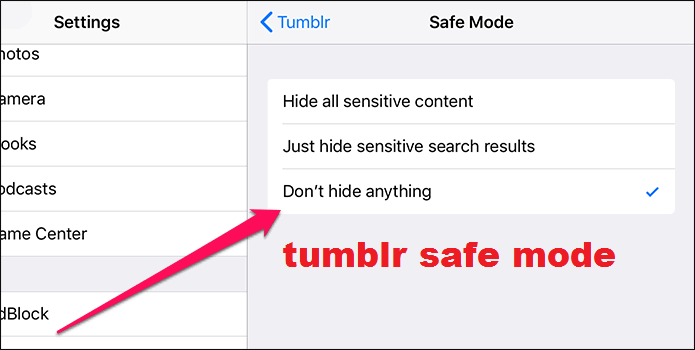We would like to inform that that Smash (Mediarepos Net Kodistuff) is one among the most popular and reliable Kodi add-on repositories (Smash Repo 2020). By default, a repository is referred to a storage location where the entire Kodi add-ons are available or stored. A repository (Smash Repo is one among them) has the ability to organize and save numerous Kodi add-ons within its database.
Most of the users prefer to install their favorite Kodi add-ons from the repository. By installing the Kodi add-ons that are available from the repository (repo) will assist the user to update or modify the Kodi add-ons just tapping a single click.
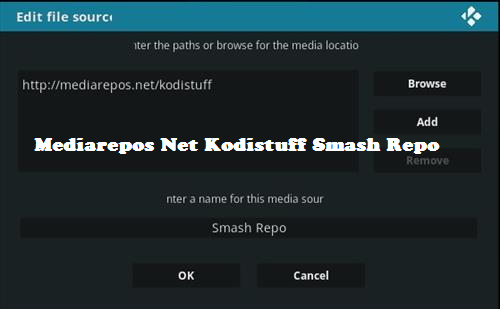
Smash Wizard
Smash (Mediarepos Net Kodistuff) wizard is listing under the Smash Repo Program Kodi add-ons which contain various features in it. This wizard includes multiple tools like Add-ons removal, Crash Logs, Thumbnails, Clear cache, and many more.
You can make use of the Repo installer and Add-on to get Smash Repo download and install the same on your Kodi player. Apart from the repo features, you can also find numerous other options which can be utilized by using the Smash Wizard.
Smash Repo 2020 Kodi Add-ons
With comparison to other familiar repo or most popular Super Repo, the Smash Repo 2020 does not include the entire Kodi add-ons but some of the essential Kodi add-ons are still available within the Smash Repo. A few important Smash Repo Kodi add-ons are as follows:
- MP3 Streams
- Plexus Kodi
- Icefilms Kodi
- 1Channel Kodi
- Pelisalacarta Kodi
- On-demand Wrestling Kodi
- Stream entire Sources Kodi (Salts)
- Exodus Kodi
- Specto Fork Kodi.
There are still a few more Kodi add-ons that are available under the Smash (Mediarepos Net Kodistuff) Repository.
Various Methods to install Smash Repository on your Kodi Player
Kodi Repo (repository) offers various methods for the users to download the repos and add-ons. You can follow any one of the below methods to install the Smash Repo on your Kodi application (version Krypton v17.4 & v17.3 or Jarvis v16.1). Both methods are clearly instructed for user’s future reference.
- First method: Install the Smash Repo 2020 through the File Manager option.
- Second method: Install Smash Repo using the Direct method.
Install the Smash Repo 2020 through the File Manager option
You can follow the below-provided instructions to install the Smash Repo (Mediarepos Net Kodistuff) through the File Manager option:
- Access the Kodi application (either it can be version v17.4 or v17.3 Krypton and version v16.1 Jarvis).
- Navigate to the Settings option (which is similar to a gear icon that is located near the top left-hand side screen corner.
- Browse and locate the File Manager option.
- Click on the Add Source icon.
- You will receive a pop-up notification requesting to choose the File Source.
- Select the option named “None”.
- Input the Mediapros Net Kodistuff web URL (which is also referred to as Smash Repo web URL) and click on the Ok button.
- You can browse and locate the Mediapros Net Kodistuff web URL from any one of the trustworthy websites.
- Then, input the media source file name (for example Smash Repo 2020 ) and press the Ok icon.
- Choose the option to proceed with the installation process of using the Zip file within the Kodi add-ons category.
- From the available drop-down list, you can find the already created Smash Repo 2020 media source file.
- Enable the media source file along with your preferred zip file with the latest version for installation.
- Wait for a minute to receive the Kodi add-on enable notification of your latest Smash Repo file.
After successfully enabling the add-on notification, you are ready to utilize the Smash Repo add-on on your Kodi application.
Install Smash Repo using the Direct method
You can follow the below instructions to install the Smash Repo 2020 using the direct method. However, please be informed that you are using a third-party plugin or add-on which is not even supported. Hence, it is not possible to get any assistance or support in case if you are experiencing any installation or utilization issues.
The instructions are as follows:
- Launch the Kodi application (either Kodi Krypton version v17.4 or v17.3).
- Choose the Add-ons menu from the home screen.
- Within the Add-ons category, you can scroll down the existing page and choose the option of installing the Smash Repo add-on with the help of Zip file.
- Browse and locate the downloaded Zip file.
- You can download Mediapros Net Kodistuff Smash Repo from any one of the trustworthy websites.
- Wait for a few seconds to receive the notification of the enabled Add-on of Smash Repo.
After enabling the Smash Repo add-on, you can make use of the available features and option of your Smash repo through the Kodi Player.
Smash Repo (Mediarepos Net Kodistuff) is Down
Most of the users will always require an appropriate replacement while the existing repo goes down. However, it is mandatory to update some settings within the Kodi application to enjoy your entertainment. A few of Kodi users are ready to replace with Smash repo alternatives. You can follow the below steps to overcome any issues even if the Smash repo goes down:
Never download Smash Fake Repositories
Many users without any awareness they try to install the missing repos from any one of the websites without reviewing their details. If any repos were shut down then it could be dead by its creator. The replacement repos may take advantage of causing various issues to the Kodi users.
Instead of utilizing the appropriate Smash repo, you may receive entire viruses into your machine. It may affect its normal functionality, infect your system, and add malware without your knowledge. It is always advisable to wait for some time until the original creator launches their Kodi add-on.
Uninstall Smash Repo
To safeguard yourself from the malicious updates, it is required to remove the Smash repo from your system. It may easily affect the files and does not allow working properly. It is recommended to uninstall the Smash repo on your device using the below-mentioned quick process:
- Access the Kodi application’s home screen. In case if you are accessing any other sub-categories or sub-menu then tap the Esc (Escape) key on your keyboard to return to the home screen.
- Choose the My Add-ons sub-menu from the Add-ons option.
- Select the appropriate Add-on repo from the available list.
- Press the Uninstall icon.
- On the existing pop-up notification, press the Yes button to start the process.
- Your Smash repo will be automatically removed and able to utilize the Kodi application successfully on your computer.
It is also possible to follow the Kodi’s external alternate method to remove the source web URL of Smash Repo. You can follow the below alternate methods to resolve this issue:
- Launch the Kodi application and access the Settings icon.
- Navigate to File Manager.
- Within the available list, scroll down the page and choose the source entry for Smash Repo.
- Click on the button named Remove Source.
- Press Yes on the existing pop-up window.
- The existing source entry for Smash repo will remove for your device.
Disable Automatic Updates
Automatic Updates is the best feature which allows the user to update their application or software to its latest version. In case, if the Smash repo is not available within the list then the update might be a fake one. Even the Kodi application automatically downloads malicious software from various resources.
To overcome this situation, it is recommended to disable the Automatic updates feature on your Kodi application’s settings. You can follow the below steps to disable the feature:
- Open up the Kodi application’s home screen and press the Settings icon that is available near the top right-hand side screen corner.
- Select the System Settings option from the available sub-menu.
- Press the Gear icon which is located at the bottom left-hand side of the screen. You need to press several times until it changes its status to Expert.
- From the options menu, you need to choose the category named Add-ons.
- Press the Updates feature and change the settings to Notify and don’t install the updates without permission.
- This option will seek permission from the user before installing any updates to the Kodi application.
- Tap Esc key to return to the Kodi home screen.
You may also like: Simple guide to Install Turkvod Repo – Kodi Add-on