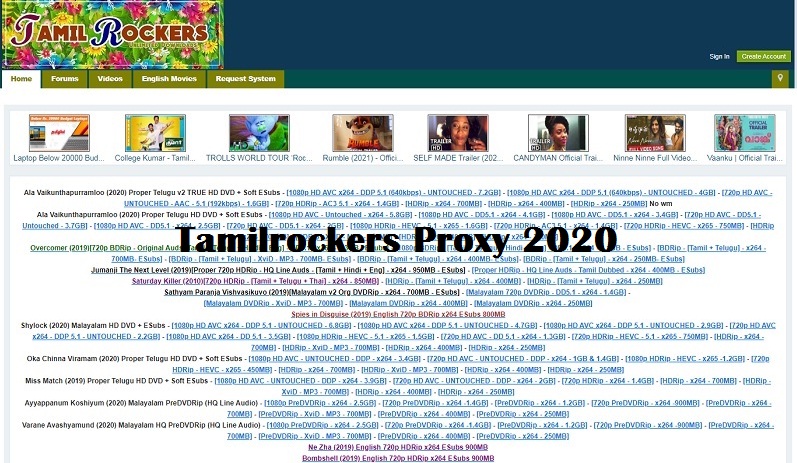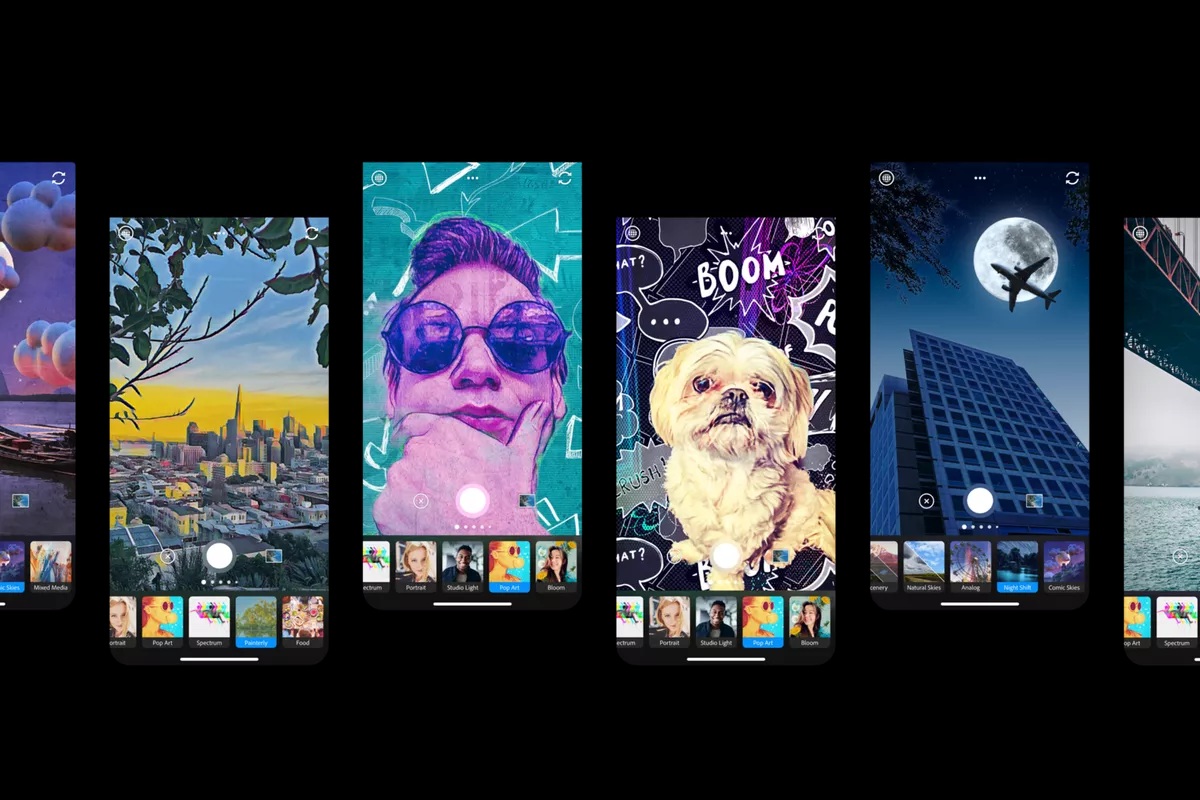A number of social media platforms are present which allow the users to have fun. Apart from being used as an entertainment tool, these can be used by people as a way to express themselves. They even use these platforms for learning purposes. People connect with others around the globe and make new friends using the social media. Irrespective of their age, people use the social media platforms like tumblr, facebook etc. Often, when you are using tumblr, it is in safe mode. Thus you will be restricted in viewing posts which are NSFW since you are in tumblr safe mode. This post will tell you ways in which this safe mode can be disabled.
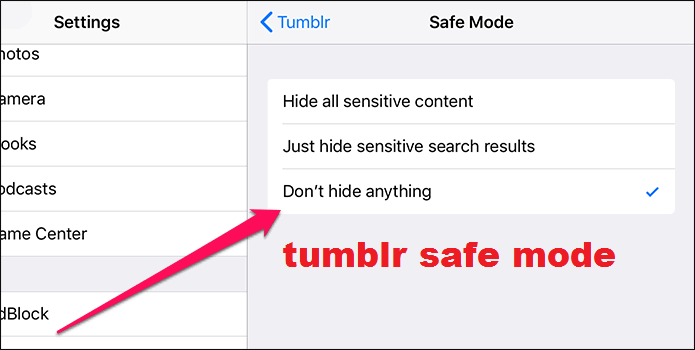
Why is a Safe Mode present in Tumblr?
Most of us are familiar with tumblr, which is a popular micro-blogging site. People use it to share texts, pictures, videos and audios through it. One can follow a particular blog that kindles his interest. His feed will show the content of that specific blog. While many use it to have fun, there are some NSFW contents which have marched their way into the site. These contents are not to be viewed by children and teens below 18 years. Since people of all ages are allowed to access the site, tumblr has designed a way to tackle the issue. They have come up with tumblr safe mode.
Don’t want the Safe Mode on? Turn it Off Easily!
Whenever you create an account and start using tumblr, the safe mode will be turned on. This is by default and it does not matter if you are an adult. You will only have limited access to the contents. But if you are an adult, the safe mode doesn’t need be on. So, there is a simple way to turn off the tumblr safe mode. We are going to share some simple ways with which you can turn off the safe mode.
Steps to turn off Safe Mode in Android Device
If you are a person who uses tumblr app from your android mobile, this is for you. Follow the steps given below to turn off the safe mode.
- First log in into your tumblr account from your android device.
- Now click on the account icon.
- On the top right corner, you can find the settings icon that looks like a gear. Click it.
- Select the general settings and click it.
- Scroll until you find filtering option and tap on it.
- You will find the safe mode option which will be on.
- Turn it off and that is it.
You have successfully turned off tumblr safe mode and can enjoy all sorts of content from now. If you are not using an android mobile, then proceed with other methods.
Steps to Disable Safe Mode in iOS Device and through Website
When you have an iOS device, the steps you have to follow will slightly differ. So, take care to follow our instructions to the letter to turn off the safe mode.
- This requires you to go to the iOS device’s settings app which will be in your homescreen.
- Once you have opened it, search for tumblr.
- After you find it, click it.
- Now once you are in the settings of tumblr app, click by selecting the safe mode.
- You will be shown a list of options.
- From them, choose don’t hide anything and click on it.
- This will turn off the tumblr safe mode in your iOS device.
When you are using the website of tumblr, turning off is similar to the steps used in android device. You have to log in to the tumblr account. Then tap on the account icon and click on the settings option. Then you can turn the safe mode off simple by clicking the button next to the safe mode.
We believe we have given you clear information regarding how to turn off the safe mode in tumblr. Share this easy method with your friends and enjoy the platform. Hope you guys enjoyed reading the post!
You may also like: Tumblr Spy App and its essential features to know in 2019