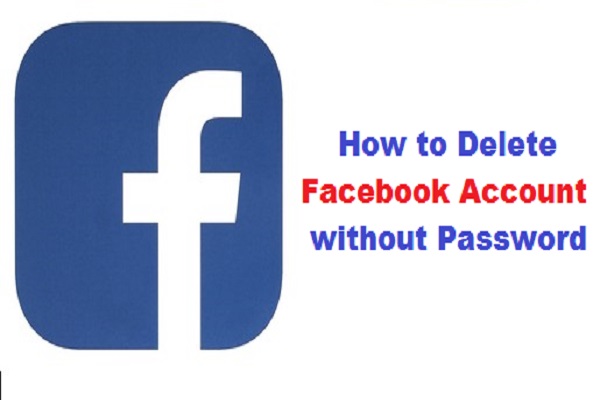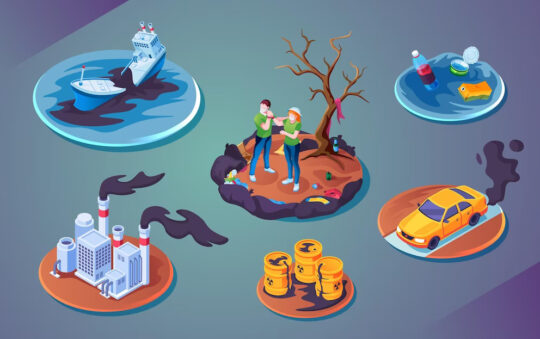Ultimate guide for Deleting a Facebook Account without a Password. Facebook has become a necessary part of our lives. It is hard to imagine a world without it. But what happens when you want to delete your Facebook account? Many people don’t know how to delete their Facebook account without password. If you are one of those people, don’t worry! We are here to help. In this blog post, we will discuss the process of deleting your Facebook account without password. We will also provide some tips on how to protect your data before deleting your account. Let’s get started!
Reason behind the big decision
Why? Facebook is a great way to stay in touch with friends and family, but it also comes at the cost of your privacy. It has been shown that the social network collects data on users’ browsing habits, which can then be used for targeted advertising or other purposes without their consent. This means if you have ever visited a website while logged into Facebook (even though you might not remember doing so), they know about it! They use this information to show advertisements tailored specifically towards those interests.
For example, if I visit Amazon often but never buy anything from them because I’m just looking around – they’ll still find out what kinds of products are interesting enough for me spend time looking at them even though there’s no purchase involved here. And if I then see an Amazon ad the next time I log into Facebook, it’s because Facebook has determined that this is something I might be interested in.
This kind of targeted advertising can feel a bit invasive, and some people simply don’t like the idea of a company having access to so much personal information. If this is you, deleting your Facebook account may be the best solution. Additionally, there have been several recent scandals involving Facebook and user data – such as Cambridge Analytica – which have only served to reinforce the reasons for wanting to delete your account.
Steps for deleting a account in Facebook without Password
Facebook account deletion is a very simple process if you are using Facebook on your computer or laptop. If you’re not, then it might take some time to delete all the data from your mobile device before deleting your account completely. There are two ways of deleting an FB account: by entering the password or without typing any information at all (if you are on a desktop computer). You don’t need any special software for this;
just follow these steps:
Steps to delete your Facebook account without password:
Go to the Facebook homepage and log in with your username or email address. Click “Settings” at the top right corner of your screen (next to Account Settings). Click “General” on the left-hand side of the screen. Scroll down to the bottom of the page and click “Delete your account or learn how to deactivate it.”
You will then be asked to enter your password. After you have entered your password, Facebook will ask you a few final questions about why you want to delete your account. After you have answered all the questions, click “Delete my account.”
Steps to delete your Facebook account with password:
Go to the Facebook homepage and log in with your username or email address. Click “Settings” at the top right corner of your screen (next to Account Settings). Click “General” on the left-hand side of the screen. Scroll down to the bottom of the page and click “Delete your account or learn how to deactivate it.”
You will then be asked to enter your password. After you have entered your password, Facebook will ask you a few final questions about why you want to delete your account. After you have answered all the questions, click “Delete my account.”
If you are using a desktop computer or laptop: Go to Facebook’s homepage and log in with your username or email address. Click on “Security” at the top right corner of your screen (next to Account Settings). Scroll down until you see “Where You’re Logged In” and select “Edit” on the left-hand side of that section.
In order for your account to be permanently deleted from Facebook, you will need to enter a valid email address or phone number associated with it. You may also choose whether or not notifications are sent out when someone tries accessing your account without permission via other devices (such as by using a lost cell phone).
Also Read : How to change/reset UPI PIN in PhonePe
Things to know after deleting facebook account without password
If you are deleting your Facebook account without password, you will need to select “Remove all activity from this device” under the Security section on the left-hand side of that page. This will remove any posts made while logged in through that particular computer/laptop and prevent anyone else from logging into it.
Please remember that if you delete your Facebook account, you will also lose access to any other services that are linked with it (such as Messenger). You may also want to download a copy of all your data from Facebook before deleting your account. This can be done by going to Settings and clicking on “Download a copy of your Facebook data” under General.
These are the steps on how to delete your Facebook account without password or any information at all. If you want more detailed instructions, please see our blog post titled “How to Delete Your Facebook Account Permanently”. Thank you for reading this article! We hope it helped answer some questions that you may have had about.
Conclusion:
Deleting a Facebook account can be a big decision, but it’s also one of the most effective ways to protect your privacy and limit how much data is collected about you. If this sounds like something worth doing, then follow these steps for how exactly how to do it! You’ll thank yourself later when you realize all those years spent on Facebook were just wasted time. So go ahead – delete now or forever hold your peace!