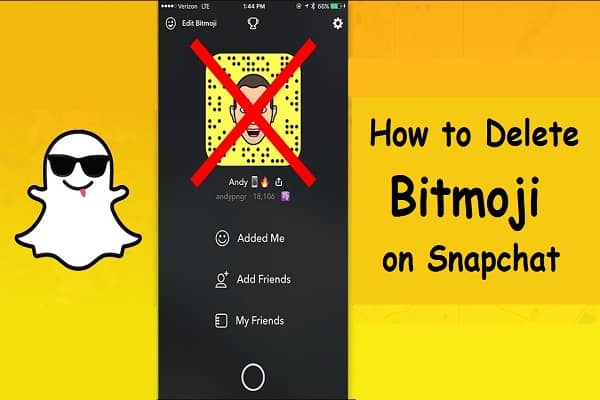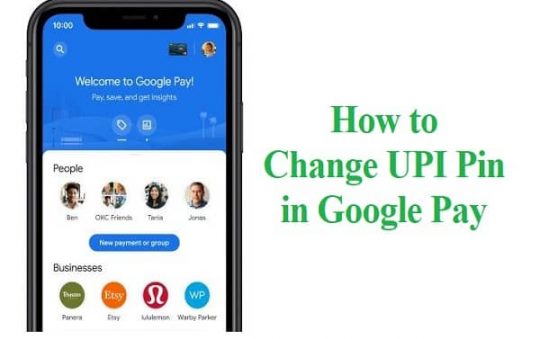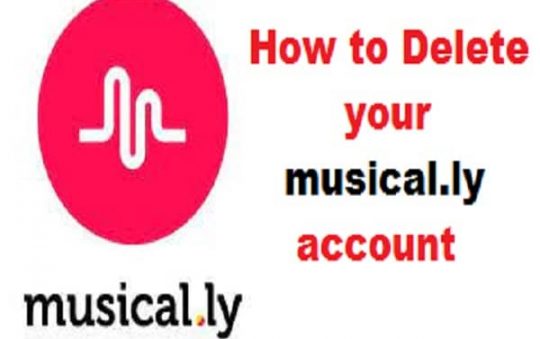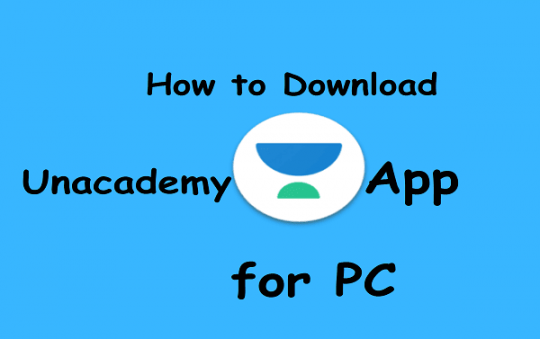How to Delete Bitmoji on Snapchat: The Ultimate Guide
If you’re like most people, you probably use Bitmoji on Snapchat. It’s a fun and easy way to communicate with your friends using stickers of yourself! But what do you do if you want to delete Bitmoji from your account? In this guide, we will walk you through the steps to deleting Bitmoji on Snapchat. Keep reading for more information!
What is Bitmoji?
Bitmoji is a fun and easy way to create stickers of yourself that you can use in messages on Snapchat and other apps. You can create different avatars, or characters, with a wide range of customization options. There are also tons of pre-made Bitmojis available for you to use!
How to Use Bitmoji on Snapchat?
To add a Bitmoji sticker to your snap, open the Snapchat app and swipe left to find the Chat screen. Tap the square smiley face icon at the bottom of the screen, then select the Bitmoji you want to send. You can resize and rotate your Bitmoji by pinching and swiping gestures on the screen.
Prominent Features of Bitmoji
There are a few great features that make Bitmoji stand out from other sticker packs. First, you can create an unlimited number of avatars, so you can have different characters for each mood or occasion. Second, Bitmoji stickers automatically animate when tapped, making them more fun and engaging to use. And finally, you can share your Bitmojis with friends on other apps like Facebook Messenger and WhatsApp!
Reasons behind people deleting Bitmoji from Snapchat
While Bitmoji is a really fun app to use, some people are choosing to delete it from their Snapchat account due to privacy concerns. Some users have reported thatBitmoji data (including username, email address, and phone number) is being shared with third parties without their knowledge or consent. If you’d like to delete your account, follow the steps below!
Also Read : How to Remove Phone Number from TikTok
Step-By-Step Process to Delete Bitmoji on Snapchat
Open up Snapchat and tap the “Profile” button in the upper left-hand corner of the screen. Scroll down until you see an option labeled “Manage Account,” which will take you into settings where there are several different options available for managing elements like privacy policies and terms & conditions (T&C). On this page -you’ll need to scroll all way down until reaching a section called Data Access. Here’s what it looks like:
Instructions: In order to delete your Bitmoji data, you’ll need to access your account through a web browser. So, open up Safari on your iPhone or iPad and go to this link:
Once you’re on the Bitmoji website, sign in with the same username and password you use for Snapchat. Once you’re logged in, scroll down until you see the “Delete My Account” button. Tap it, then confirm by tapping “Yes, Delete My Account.”
That’s all there is to it! Deleting Bitmoji from Snapchat is a quick and easy process that just takes a few minutes. Be sure to check out our other guides for more tips and tricks on how to make the most of your Snapchat experience!